Publishing internal data to the cloud - Part 1
Sometimes an organization might have some private data stored on-premises, and a need arises to share some of that data publicly. In my case there was a need to give customers a way to check the status of their orders without logging in. To support this the order status data needed to be pulled from an internal ERP system and published to a website running in the cloud on AWS.
There are some network-based ways to share internal data with cloud systems, for example AWS Direct Connect. However in my case I didn’t have access to make those kinds of network changes, and also there was a desire to limit internal network exposure as much as possible. Instead of connecting the internal data to the cloud systems that needed it via networking changes, I opted for a file-based approach using S3 and Lambda.
Here’s the outline of the steps that take the order data from the internal ERP system to the cloud database used by the website:
- Get the order data by querying the ERP’s database on the internal network
- Upload the order data to an S3 bucket as a JSON file
- Upon receiving a new file, the S3 bucket sends a message to an SNS topic
- A Lambda function listens to the SNS topic, and upon receiving a new message that a JSON file has been uploaded to S3, reads the data from that file and imports it into the website’s database
Let’s dig into each step:
1. Get the order data
In my case I made a small C# command line program that queried the ERP database via a SQLConnection. I’m going to skip covering the SQL code because it doesn’t really matter, the point is to get a hold of the data however is necessary.
2. Upload the order data to S3
After getting the data the C# program transformed the result into JSON, and then uploaded the JSON to S3 using the AWS SDK for .NET.
Here’s how to upload a file to S3 using the .NET SDK:
using Amazon;
using Amazon.Runtime;
using Amazon.S3;
using Amazon.S3.Model;
using System;
using System.Collections.Generic;
using System.Threading.Tasks;
using Orders.Uploader.Models;
using Newtonsoft.Json;
namespace Orders.Uploader.Services.FileStorage
{
public class S3FileStorageService
{
private IAmazonS3 S3Client { get; }
private S3FileStorageServiceOptions Options { get; }
/// <summary>
/// Create an S3FileStorageService, providing the S3 client to use.
/// </summary>
/// <param name="options">Options for this service</param>
/// <param name="client">An IAmazonS3 client</param>
public S3FileStorageService(S3FileStorageServiceOptions options, IAmazonS3 client)
{
S3Client = client;
Options = options;
}
/// <summary>
/// Create an S3FileStorageService, implicitly creating its own AmazonS3Client.
/// </summary>
/// <param name="options">Options for this service</param>
/// <param name="endpoint">Endpoint for the AWS region in which the S3 bucket exists</param>
public S3FileStorageService(S3FileStorageServiceOptions options, RegionEndpoint endpoint)
{
S3Client = new AmazonS3Client(new BasicAWSCredentials(options.AccessKey, options.SecretKey), endpoint);
Options = options;
}
/// <summary>
/// Upload a collection of orders as a JSON file to S3
/// </summary>
/// <param name="orders">The collection of orders</param>
public async Task UploadOrders(IEnumerable<Order> orders)
{
var ordersJSON = JsonConvert.SerializeObject(orders);
var request = new PutObjectRequest()
{
ContentBody = ordersJSON,
BucketName = Options.BucketName,
Key = $"orders-{DateTime.Now.ToString("yyyy-MM-dd-HH-mm-ss")}.json"
};
try
{
await S3Client.PutObjectAsync(request);
}
catch (AmazonS3Exception e)
{
if (e.ErrorCode != null &&
(e.ErrorCode.Equals("InvalidAccessKeyId") ||
e.ErrorCode.Equals("InvalidSecurity")))
{
throw new Exception("Could not upload order data to S3. Make sure AWS credentials exist and are correct.", e);
}
else
{
throw new Exception($"Could not upload order data to S3: {e.Message}", e);
}
}
}
}
}The key piece is the UploadOrders method, which creates a PutObjectRequest and executes that with the S3Client’s PutObjectAsync method. Options.BucketName is set to the name of an S3 bucket I created, for example orders-bucket.
Options.AccessKey and Options.SecretKey come from an IAM user I made specifically for this uploader that was created with programmatic access. That user has a policy attached that only allows it to access the orders-bucket (the linked policy instructions are in the context of AWS Transfer for SFTP but they apply even though this solution doesn’t use Transfer).
3. Make S3 send a message to an SNS topic
Next I created a new SNS topic named something like new-order-file-notifications. The topic has an access policy that only allows the orders-bucket to publish messages:
{
"Version": "2008-10-17",
"Id": "__default_policy_ID",
"Statement": [
{
"Sid": "__default_statement_ID",
"Effect": "Allow",
"Principal": {
"AWS": "*"
},
"Action": "SNS:Publish",
"Resource": "arn:aws:sns:<region>:<AWS account number>:new-order-file-notifications",
"Condition": {
"ArnLike": {
"aws:SourceArn": "arn:aws:s3:::orders-bucket"
}
}
}
]
}Then I went back to the orders-bucket in S3 and on the Properties tab for the bucket, configured a new event that sent a message to the new-order-file-notifications topic after a PUT request:
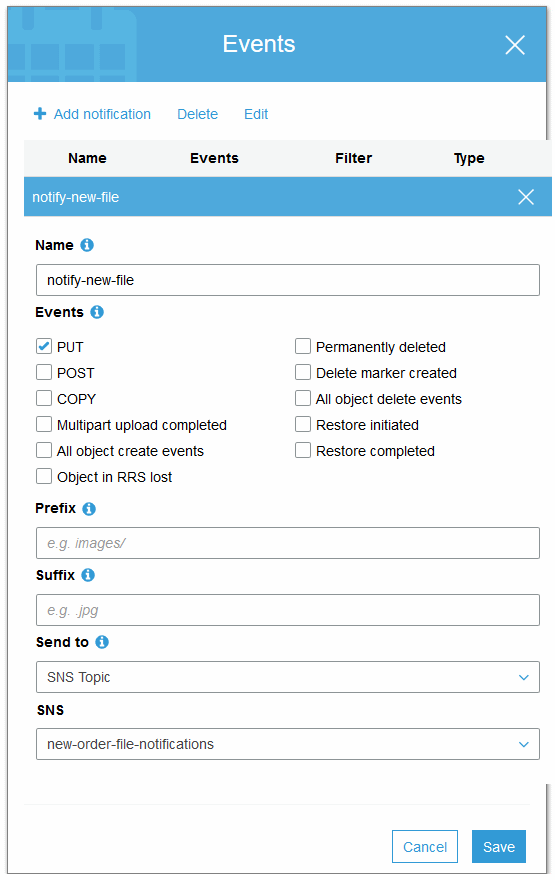
Now when a new JSON file containing order data is uploaded to the orders-bucket, a message is sent to the SNS topic. In part 2 I will show how to create a Lambda function that subscribes to the SNS topic and imports the latest order data into a database when it receives a new SNS message.